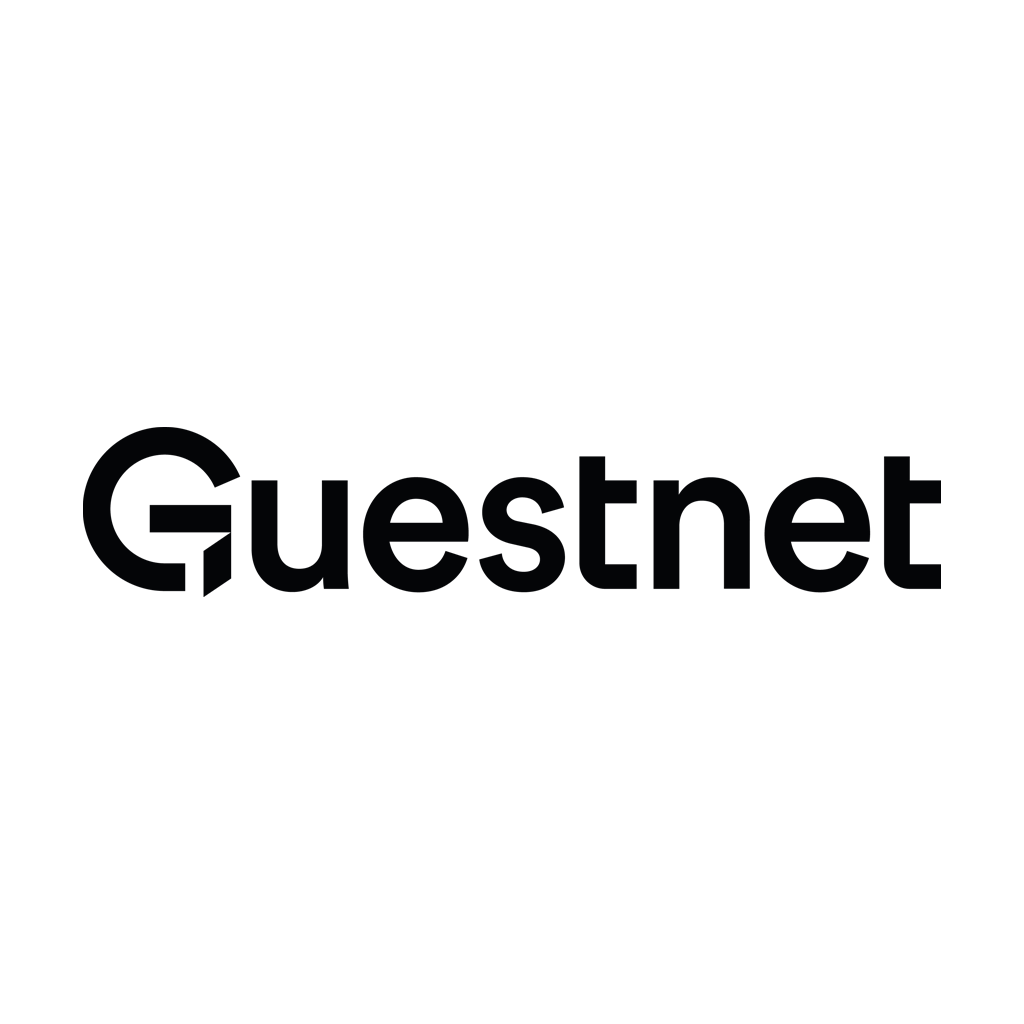

Lieferando is one of the strongest partners for delivery and takeaway. MERGEPORT introduced a two-way interface to integrate Lieferando with your system.
Complete the onboarding at Lieferando
Use Lieferando’s partner platform to set the POS item IDs (column “No.” in the menu) or send a .csv containing the menu as well as the corresponding POS Item IDs to the support agent. Depending on the POS integration, POS Item IDs may be necessary.
Activate a MERGEPORT license in the MERGEPORT controller and activate Lieferando as a service provider. Note the apiKey for later.
In order to activate the POS interface at Lieferando (and all other Just Eat Takeaway platforms) the restaurant (or the sales partner in charge) must contact the responsible Lieferando support agent.
The support agent can be contacted via mail or phone.
The inquiry is as follows:
Please activate the POS integration “POS API” for the restaurant [restaurant name] with the customer number [customer number] to MERGEPORT (Integration name: “Mergeport”).
Activation via MERGEPORT: form (may take longer)
Activate Lieferando and add the Customer Number in the restaurant configuration of the MERGEPORT Controller.
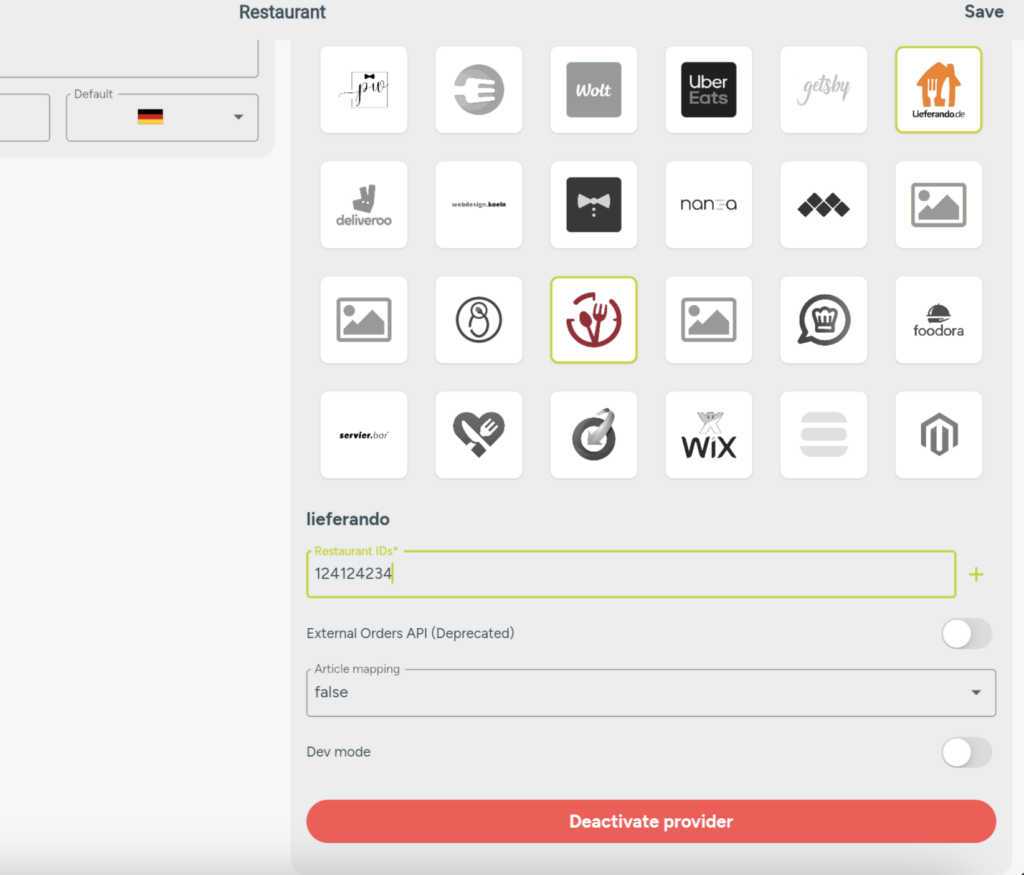
Use the apiKey from the MERGEPORT controller to activate your POS system
Let’s drive digitization together! Talk to our team of experts to see our solution in action and discuss we can work together.
“POS API” is the main interface. It supports all types of delivery methods and is recommended by Lieferando. . The “External Orders API” is the deprecated interface. Restaurants that use Lieferando’s delivery fleet “Scoober” are not supported by this integration. In the legacy API, you can choose between primary or secondary notification method (up to 4 available).
We recommend selecting the secondary notification method. It is important to note that the T-Connect tablet should not be used further. The notification through the interface may take up to 2 minutes. During this time, the order confirmation should not be made via the T-Connect tablet. We recommend turning off the tablet after the migration period. It can still be used in case of emergency.
For Scooter partners, two different flows can be set. Not all Partners are suitable to both though.
Hybrid solution: Fast Food Flow where the orders come to the POS after having been accepted on the tablet.
For non-Scoober partners, orders are sent directly to the POS (without tablet) as soon as the POS logs in.
In the Lieferando Partner Dashboard, the restaurant has the option to assign IDs to the individual menu items (see the following image). The ID entered here will be passed on to the cash register system. Depending on the integration, the assignment to the POS items is made based on this ID or the name of the item. The procedure must be coordinated with the responsible POS vendor.
The restaurant or sales partner can also send an excel file to the responsible support agent containing the menu item name and menu item ID to assign the IDs.
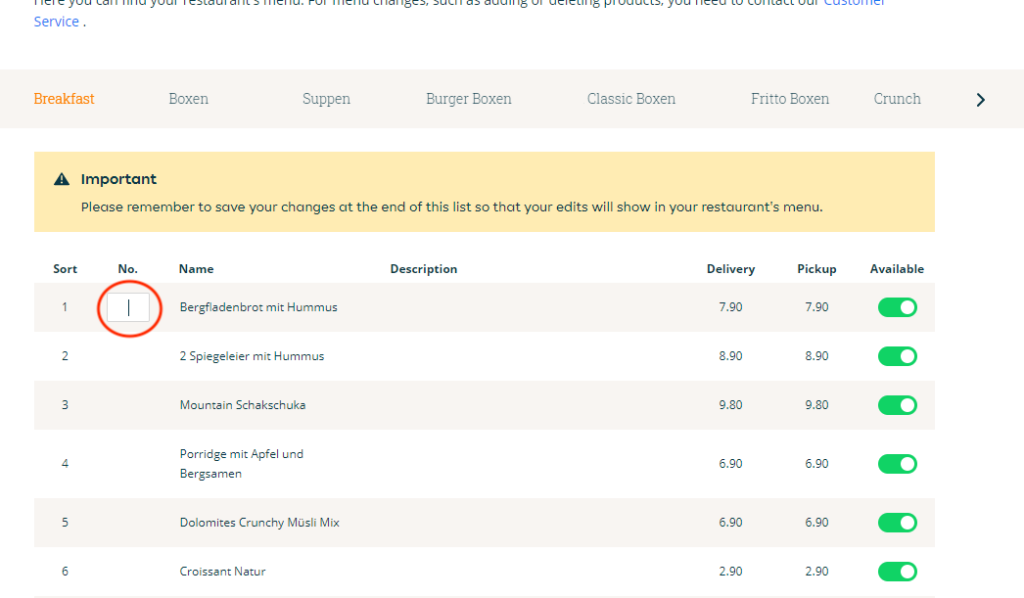
Lieferando and the Just Eat Takeaway platform dispatch the orders basing on the configured notification channels. If the POS accepts the order, MERGEPORT submits the “accept” and Lieferando notifies the end customer of the order being prepared.
In the current version, Lieferando and the Just Eat Takeaway platform do not support the denial of orders. All incoming orders must be processed. “Rejects” are ignored.
Lieferando provides two ways to assign POS item IDs to the online menu.
1) Via support
2) Via Lieferando Partner Dashboard
Please check the hints for more details.
Our products can be integrated with a guided 4-step activation process. We support you with everything you need.
We give you the keys to our business model. Instead of a one-time payout, our solution allows you to generate a regular monthly income from your restaurateurs.
Our mission: to provide our partners with all the tools to make sure their customers, restaurants, can streamline their workflows and benefit from the wide range of digital solutions. Fully interoperable.