

Foodora is part of Delivery Hero and a relevant partner in the delivery & takeaway industry. MERGEPORT introduced a two-way interface to integrate foodora as well as other delivery hero platforms with your system.
Complete the onboarding at foodora
If the POS integration requires it, please set the POS item IDs at foodora. There are different ways to do so:
1) Via the foodora VendorPortal:
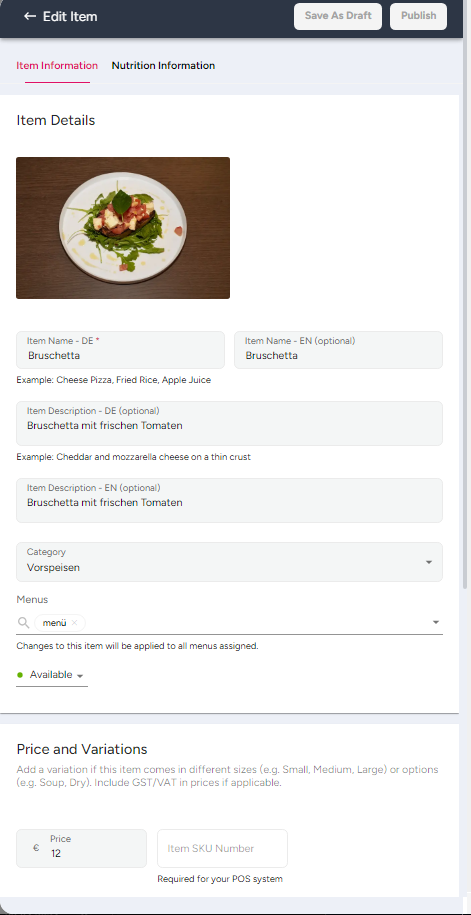
(the option to set the SKU number may only be visible after having activated the POS integration @ foodora)
2) Via POS Integration: if the POS integration supports it, we can sync the items automatically to foodora. Please note that this will overwrite the menu at foodora (including images and description). Only recommended if the data quality in the POS is high.
3) Send a .csv containing the menu as well as the corresponding POS Item IDs to the support agent.
Activate a MERGEPORT license in the MERGEPORT controller and activate foodora as a service provider. Note the apiKey for later.
Use the activation process to receive the information requested and activate MERGEPORT as the POS interface
Use the apiKey from the MERGEPORT controller to activate your POS system
Let’s drive digitization together! Talk to our team of experts to see our solution in action and discuss we can work together.

foodora can be integrated either via the direct or indirect order flow.
The assignment can be done in two different ways:
Our products can be integrated with a guided 4-step activation process. We support you with everything you need.
We give you the keys to our business model. Instead of a one-time payout, our solution allows you to generate a regular monthly income from your restaurateurs.
Our mission: to provide our partners with all the tools to make sure their customers, restaurants, can streamline their workflows and benefit from the wide range of digital solutions. Fully interoperable.
Copyright 2025