

Lina is a complete digital solution for the gastronomy sector and the successor of Amadeus 360. It has a modular structure and can be purchased as needed (seasonal or complete package). Among other things, Lina can be used to organise the ordering of goods, create the menu, manage table reservations and payment as well as staff planning. MERGEPORT has partnered with Lina to build a two-way interface to integrate with ordering platforms and manage online orders more easily.
Activate a MERGEPORT license in the MERGEPORT controller
To enable communication with the POS, a “client” must be set up in the LINA TeamCloud.
To do this, open the “Config” tab in the menu. Under “Interfaces” you will find the option “Third Party API”.
Open the “OAuth clients” tab. New clients can be created here. A client is required so that MERGEPORT can connect to the TeamCloud and subsequently to the POS.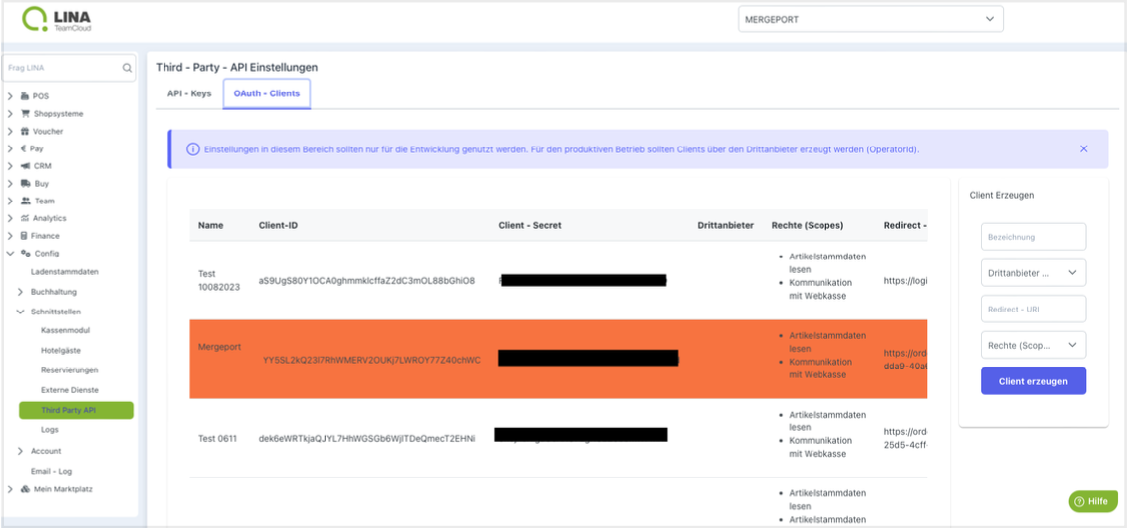
A new account can be created in the “Create client” field. To do this, enter a name of your choice under Description and enter the value sent under “Redirect URI”.
Rights should be configured to “Read article data” (Artikelstammdaten lesen) and “Communication with cloud POS”. (Kommunikation mit Webkasse).
Confirm with the “Create client” button. We will need the keys of the resulting client later.
In order to use the client, an active POS integration for a restaurant must be configured in the MERGEPORT administration interface (MERGEPORT Controller) at: controller.mergeport.com to configure an active POS integration for a restaurant.
To do this, we open or create the restaurant to be configured.
In the “POS integration” column, please select “Lina TeamCloud” under “Select active POS integration”. The configuration form will then open.
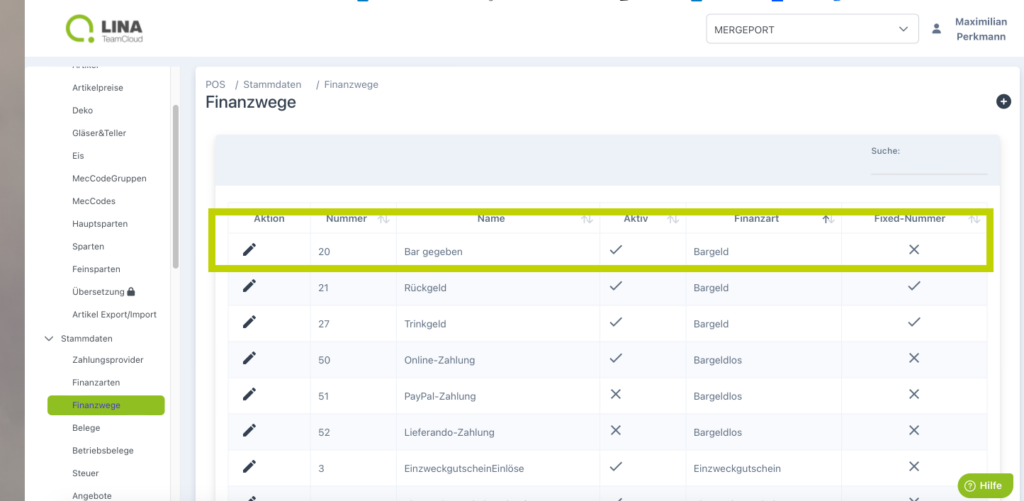


As a final step, MERGEPORT must receive authorization for the requested rights. These must be granted by the restaurant.
To do this, simply open the link in the restaurant’s Lina configuration at controller.mergeport.com. The login data must be confirmed and the rights granted. MERGEPORT can then access the POS system data. This needs to be done within 15 minutes
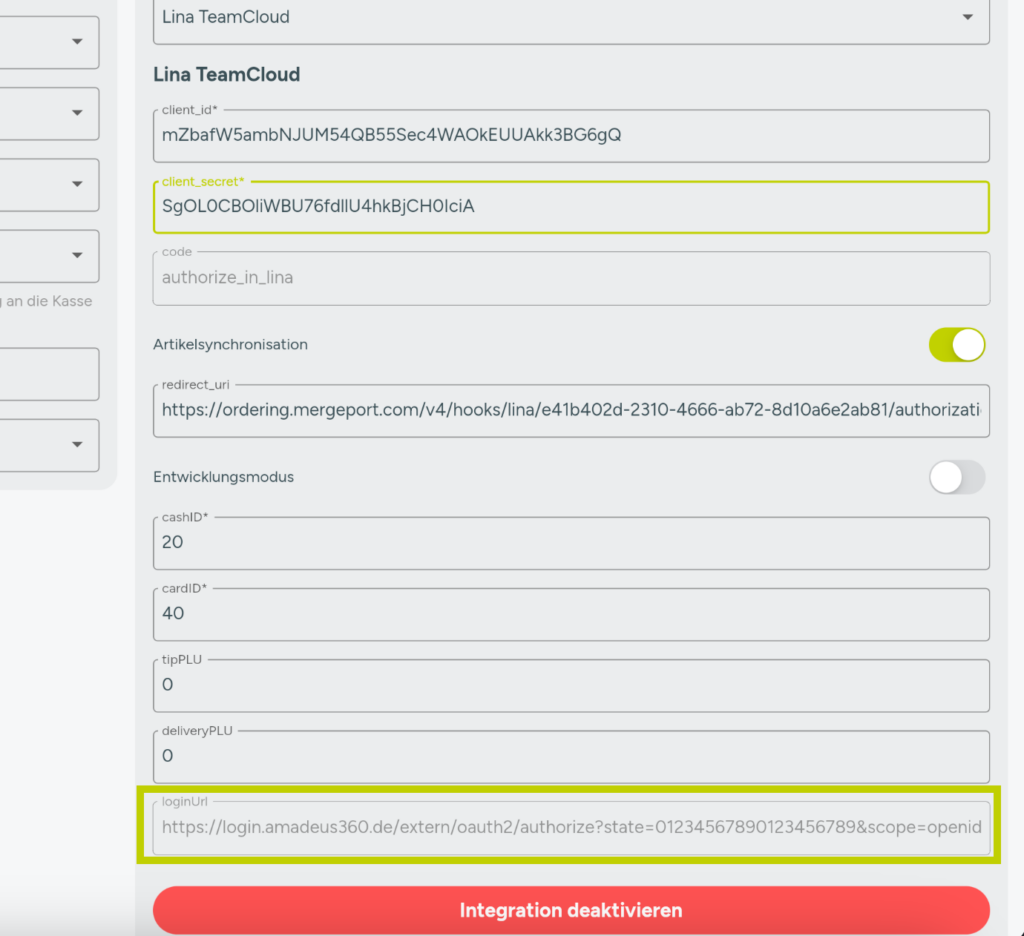
Activate the desired ordering platforms
Let’s drive digitization together! Talk to our team of experts to see our solution in action and discuss we can work together.

Requirements
Contact hello@mergeport.com
Our products can be integrated with a guided 4-step activation process. We support you with everything you need.
We give you the keys to our business model. Instead of a one-time payout, our solution allows you to generate a regular monthly income from your restaurateurs.
Our mission: to provide our partners with all the tools to make sure their customers, restaurants, can streamline their workflows and benefit from the wide range of digital solutions. Fully interoperable.